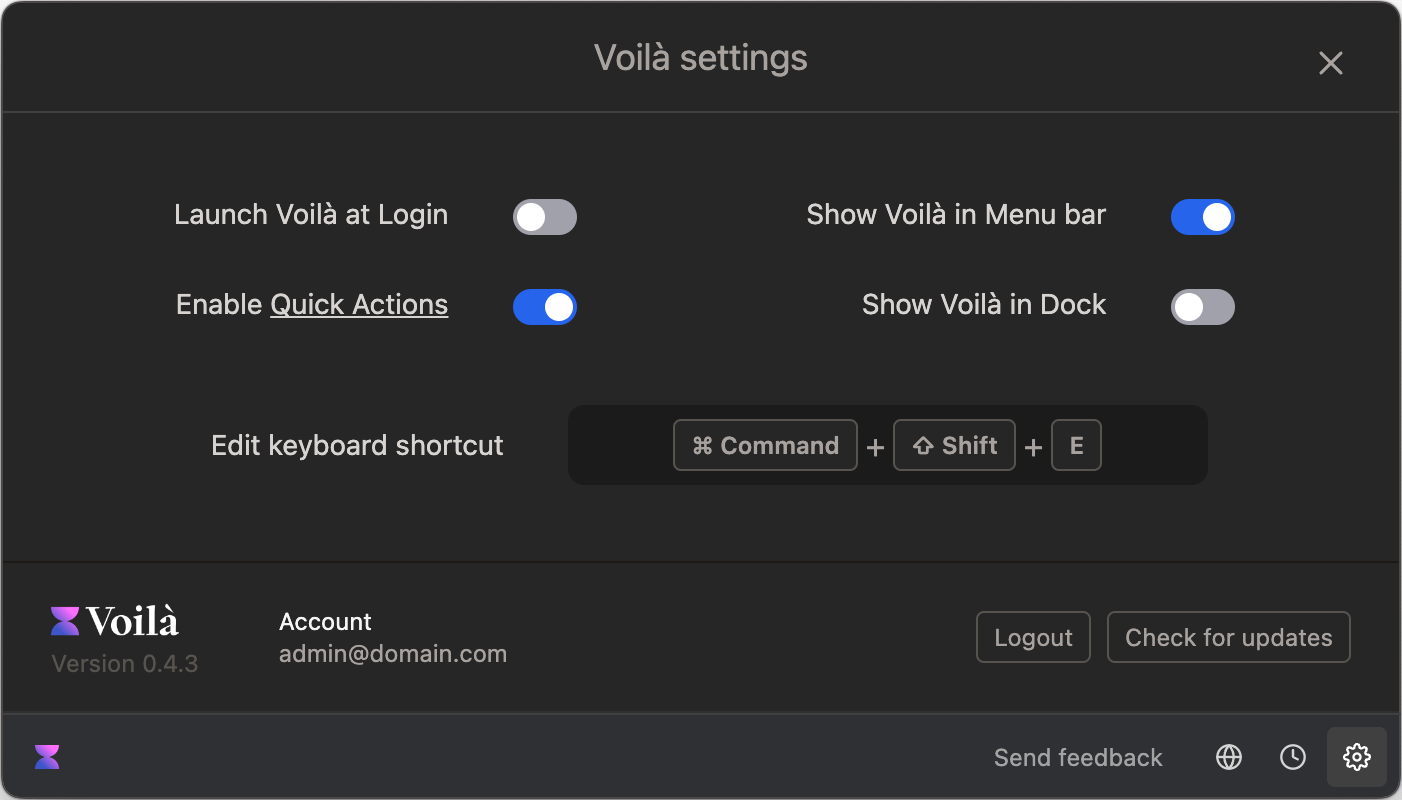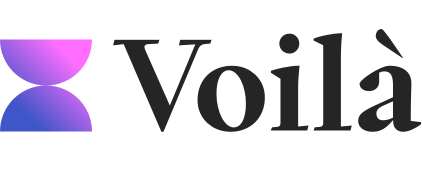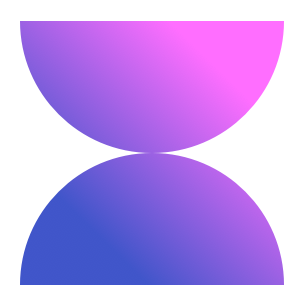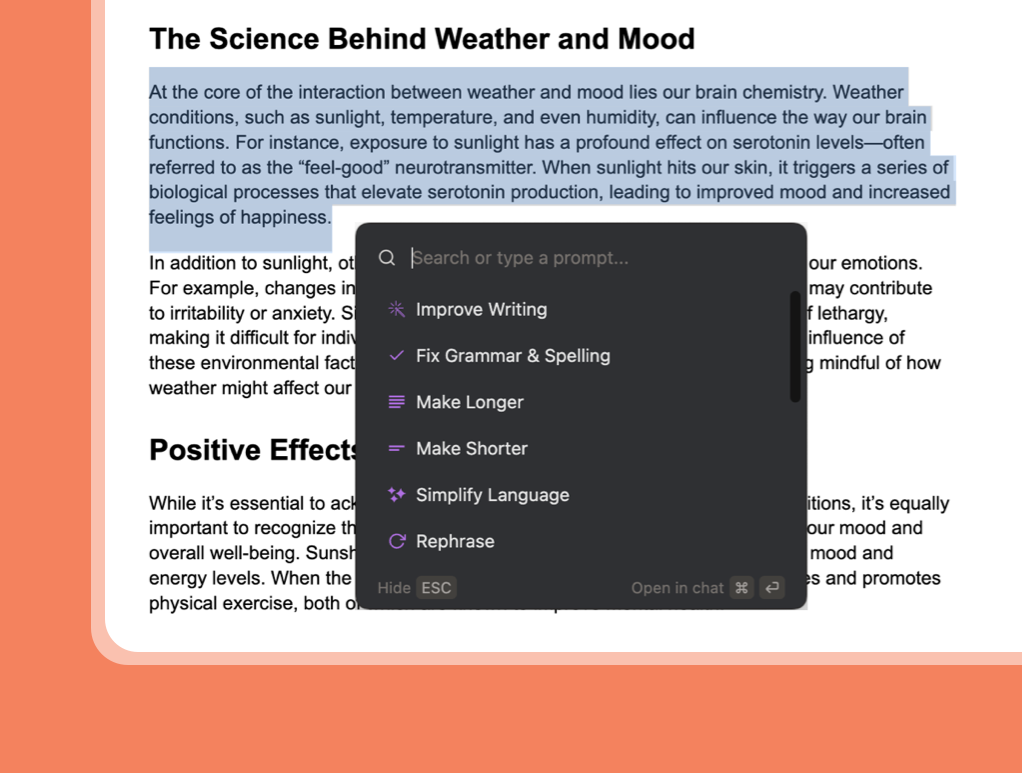TL;DR Quick Actions provide a fast way to perform text improvements and other single-step operations directly within any application on your computer.
Voilà Quick Actions are designed to streamline your workflow and enhance productivity when using the Voilà Desktop app. This feature allows you to perform single-step operations on selected text from any application on your computer – whether you're working in Google Docs, your email client, or any other text-based application.
What are Voilà Quick Actions
When you select a piece of text and open Voilà, the latest version will present you with the Quick Actions menu. This menu offers a variety of options to interact with the selected text, such as improving grammar, rewriting for clarity, and more.
The result is copied to your clipboard and quickly returned to the application, replacing the original text or pasting the improved version as needed. This feature is particularly useful for quick, single-step operations but can also be customized to work with your predefined actions and prompts.
Quick Actions are not limited to basic text improvements; they can be tailored to suit your specific needs. By leveraging Custom Actions, you can create a personalized experience that perfectly fits your workflow.
Switch from Quick Actions to Voilà Chat
While Quick Actions are perfect for swift, single-step operations, there are times when a more comprehensive interaction is required. In such cases, you can easily switch from the Quick Actions menu to the full Voilà Chat Dialog. This is particularly useful for multi-step processes or when you need to have a more detailed conversation with Voilà.
To make this switch, simply press Ctrl + Enter (or Cmd + Enter on Mac).
This keyboard shortcut will open the full Voilà Chat window, allowing you to engage in more complex interactions and take advantage of all the features that Voilà has to offer.
How to enable/disable Quick Actions
To enable or disable Quick Actions, open the Voilà Desktop app and navigate to the Preferences section. Here, you'll find an option specifically for Quick Actions. Simply toggle this option on or off according to your preference. When enabled, Quick Actions will be available whenever you select text in any application and open Voilà. If you choose to disable this feature, Voilà will default to its standard interface without showing the Quick Actions menu.